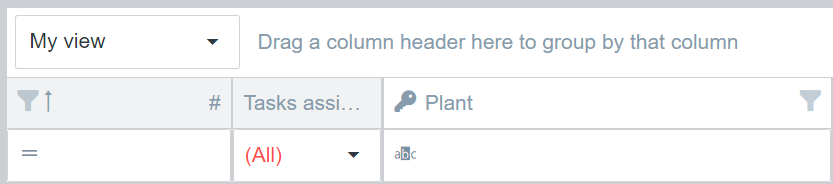Collaboration lists
By using collaboration lists, partners can work together on a database in order to simplify communication considerably and make it more transparent. The combination of tasks that can be created for each entry in a list and viewed by each partner represents the backbone of the collaboration. Lists can be uploaded manually in the form of CSV, XLS, as well as conveniently via API, especially from the waySuite and synchronize in just a few steps. Information can be exchanged bidirectionally.
Table of Contents
General
The app is divided into Lists and Tasks areas. Both areas support the display of the available information from different perspectives:
- Current workspace: Only lists or tasks from the workspace currently selected in the header are displayed
- All workspaces: All lists or tasks of the currently selected organization are displayed
- All organizations: The selection of the header no longer has any meaning for the display. All data to which you have access (also in other organizations) will be displayed to you.
The data view of the app is structured in 3 parts, which can be extended with additional information depending on the main views. Basic functions for managing the lists are available in the left table. If you only work with a selected list, the area can also be minimized using the arrow symbols below. In the minimized state, you can still navigate between the lists (arrows in the minimized area). The detailed view of the selected list is on the right side and has the option of displaying assigned tasks directly in the lower pane. This window can also be reduced or enlarged in order to work in it in a focused manner.
List functions
In addition to the usual wayCP table functionalities, powerful formatting rules for the data itself are available in the lists. Appropriate formats of the individual fields must be available for the pivot function. If you have any questions about this, please contact our support.
List templates
Each list always has a list template. Several lists can be based on the same list template.
A list template is saved in the context of an organization and contains the list schema including column configuration, as well as self-restricted and calculated columns. The settings on the list template apply to all lists that are based on this list template, regardless of which workspace a list is assigned to. The lists based on the same list template therefore only differ in their entries.
A default name for new lists can be specified in the list template. When creating a new list, a given default name can only be overwritten by the organization's administrator.
Column definition
All types of columns have certain normal fields.
- The FieldId must be unique. It is used for synchronization with external systems such as wayRTS list definitions. In addition, constraints on columns refer to this field and in hierarchies the relationships are determined using this field.
- The FieldName must be unique. It can only consist of upper and lower case letters as well as numbers and underscores. This field is used when storing the data. Formulas in calculated columns and conditional formatting also refer to this field.
- The position must be unique. It defines the order of the columns and the order in which multiple calculated columns are evaluated.
- The FormatterName defines the data type of the column. The Formatter describes the type in detail, such as maximum lengths or value ranges.
Key columns
The column definition in the list template's schema defines one or more key columns. The combination of the values of all key fields of a record must always be unique and forms the record's functional key. The functional key is relevant, among other things, for data exchange with other systems. Furthermore, all records also have a technically unique row number. The list template settings offer the option to use the row number as a key column. This option is primarily intended for lists whose records are created and maintained manually, so that the user does not have to create unique key values themselves.
Confirmable lists
If lists are synchronized with external systems such as the waySuite, changes to list entries made by users in the wayCP are transferred to the external system. For regular lists, all changes are transferred. For confirmable lists, changes to list entries are not transferred until they have been confirmed. All members of a workspace - including partners - have the right to change a list entry. However, only members of a workspace who are not partners have the right to confirm changes.
Additional columns
In addition to the column configuration in the list schema of the list template, additional columns can also be defined. The contents of these columns cannot be imported via the API. Therefore, these columns are always editable and are never key columns. Otherwise, the additional columns behave like columns in the list schema. In particular, they can also be used in calculations.
Additional columns offer columns of type ‘File’. When included in a collaboration list template, exactly one file can then be added to such a column for each data record in the collaboration list. As soon as a file has been uploaded, it is available to all other users of the collaboration list and can be downloaded by clicking on the file name displayed.
Columns settings
Column restrictions
As an organization administrator, it is possible to configure column restrictions on the list templates. The restrictions then apply to all lists based on the corresponding list template, but only to external users within the organization.
The following restrictions can be defined column by column:
- Not visible: The column is not visible for a partner.
- Read-only: The column cannot be edited by a partner (prerequisite: column editable)
Required Columns
As an organization administrator, you can mark editable columns in list templates as required. Required columns must not be empty when editing or creating records. Importing via the interface is not affected by this restriction.
Historicized Columns
As an organization administrator, you can configure individual regular and additional columns in the list templates as historicized. Historicized columns are indicated by an icon in the column header. Every time one of the historicized fields in a record is changed, a history record is created with the new values for all of these fields. The history record also includes the timestamp of the change and the user who made the change. For each record, a user can view the entire history of historical values.
Customizing Timespan Display Format
Timespan values can be controlled for display purposes. Note that this only changes the display of the Timespan; the underlying data is not altered. The display can be configured for each column in the List Editor.
Hiding Units:
- To hide a unit, set its digit count to zero.
- Hiding higher-level units (like 'Days') rolls their value into the next visible unit. For example, 2d 3h becomes 51h.
- Hiding lower-level units (like 'Seconds') truncates the value without rounding. For example, 2m 20s becomes 2m.
- Constraint: A continuous range of units must be displayed. For example, DD:HH:MM or HH:MM:SS are valid, but DD:MM (skipping hours) is not.
Formatting the Highest Visible Unit:
- The number of digits for the largest visible unit can be defined to enforce leading zeros. For example, when removing the days and setting two hour digits, then "7 hours" will display as 07, "0 hours" as 00.
- If a value overflows the specified digit count (e.g., 150 hours for a two hour digits format), the full value will still be displayed correctly as 150.
Formatting Middle and Lower Units:
- All other visible units (those that are not the highest) are always displayed with standard two-digit padding (e.g. for minutes and seconds in the range between [00, 59]).
- Formats like HH:M:SS are not possible, as minutes (when not being the highest value) will always display something between 0 and 59.
Editing Values in the List:
- When a value is edited, it is automatically converted back to the standard timespan format upon saving. For example, if 51h is entered, it will be stored as 2d 3h.
- The system enforces natural time boundaries during editing (e.g., minutes are capped at 59).
The default format is DDDD.HH:MM:SS.
Calculated columns
As an organization administrator, it is possible to define calculated columns on the list templates whose values are determined from other fields of the same data record. Other calculated columns can also be referenced for the calculation. However, the order of the calculations must then be observed. The calculation can be defined using an equation or a (TypeScript) function. A calculated column can be an additional column or replace a column of the same name in the regular data. The second case is used when the calculation result is also to be part of the data export that is transferred to an external system such as waySuite.
Hierarchies
List templates can be structured into hierarchies. All key columns in the parent list template must be assigned a column of the same data type in the child list template. However, this assigned column does not have to be a key column. While any column of the corresponding data type can be used for summary lists, only non-editable and non-calculated fields may be used for regular relationships. For a parent data record in the parent list, any number of child data records can exist in the subordinate lists. The parent list can contain columns whose value is calculated by aggregating fields from the child records. Which aggregation functions (e.g. minimum, maximum, and count) are allowed depends on the data type of the fields in the child list. When changes are made to the records in the child lists, the values in the parent lists are automatically updated. There are two types of relationships in the hierarchies:
- In a regular relationship, only child records that have a matching parent record in the parent list can be added to the child list. In this case, the parent list must exist in the same workspace as the parent record.
- On the other hand, a summary list is a parent list that exists in the reserved organization workspace My Organization. As new records are added to the child list, the corresponding parent records are automatically added to the summary list as needed.
Aggregation lists
Aggregation lists can summarize entries from all lists that are based on the same list template. This function is suitable for carrying out evaluations that include data from several similar lists. An aggregation list in a normal workspace can contain entries from lists in the same workspace. On the other hand, an aggregation list in the special work area My Organization collects entries from all lists of the organization. The My Organization workspace is not accessible to non-organization guests.
Navigation in hierarchical lists
- Child lists: When the records of a parent list are displayed in the table, the area below the list displays the records of the child lists in addition to the tasks. The records of the child lists are filtered so that only child elements of the selected records in the parent list are displayed.
- Drilldown: In the child lists, it is possible to display the subordinate lists of a child list using the "Drilldown" button. This view opens in a popup window.
- Look up cell value: In a subordinate list, a new list of the same type can be opened via the "Look up current cell value" function in the context menu of a record, which has the following properties:
- The list is not filtered by assignment to the selected parent records, but by the cell value on which the context menu was opened.
- The list view of the original list is also applied here.
- The lookup lists can be closed individually.
- If a different parent list is selected or the list is exited, all lookup lists are closed. The state is dynamic and cannot be saved.
Adding and deleting records
In the settings of a list template, adding and deleting of records can be allowed. This makes it possible for all users of a workspace to delete records from a list and add new records via the user interface. The dialog for adding is divided into three areas: key fields, read-only fields, and editable fields. The fields of the first two areas cannot be edited after the record has been saved. The combination of all key fields must be unique for the record within the list.
Keep deleted records
In the settings of a list template, the feature can be activated that deleted records are not removed from the database, but only receive the status deleted. If this feature is used, it is advisable to add a corresponding filter to the list views. Records with the status deleted are not included in the regular list export. However, they can also be exported by using an appropriate call parameter..
Limited visibility of lists
The feature that restricts visibility can be activated in the settings of a list template. Lists from this template are only displayed in the list overview for privileged users. All other users will only see this list's data if it is configured as a child list and records in the parent list are selected. This feature is intended for very large child lists whose data should only be used in the context of the respective parent data record.
Shared and personal list views
There are various options for saving individually formatted and filtered lists. Views can also be saved to list templates and are then available to all lists based on this template.