General functions
Table of Contents
Standard functions
Each app and table follows the same operating principles, which are explained in the overview below.
| Icon | function | Description |
|---|---|---|
| Reset view | Resetting the view will disable any filters applied, remove column settings and custom column sorting, sorting, and grouping. | |
| Refresh | Click Refresh to refresh the data manually. | |
| Search | Search the displayed data. | |
| Export all data | The displayed data can be downloaded as an Excel file using the export function. Applied filters are taken into account. Hidden columns are also exported. | |
| Export selected rows | With the export function, the selected rows can be downloaded as an Excel file. Applied filters are taken into account. Hidden columns are also exported. | |
| Add | Click here to add a new record. | |
| Edit | Enables editing of a data set or bulk editing of selected data sets. If a table supports bulk editing, a new window allows you to select the desired fields with their new values. These new values are then stored set by set. If errors occur when saving a block, processing is aborted. Sentences that have already been written remain changed. | |
| Delete | Allows records to be deleted. | |
| Download template | The corresponding template can be downloaded for uploading bulk data. In order to maintain mass data, there is the option to download the template with all available data sets. | |
| Print Task | Click here to print the task in a print-friendly view. | |
| Upload template | Upload the filled template to import data. | |
| Column selection | Displayed columns of the table can be selected here. | |
| Settings | The columns visible to you can be defined under Settings. | |
| OneNote | Automatic task sync creates sections and pages in the selected notebook. A section is created for each work package and each task in the work package is added as a page. The notebook can only be selected the first time the workspace is synchronized. A link can be removed again in the administration of a workspace. | |
 |
New Task | Allows you to create a new task. |
Multiple choice
Multiple selection of datasets can be achieved either by Shift/Ctrl+Click or by long-pressing the mouse on a line. This action offers the possibility to select individual data records at the beginning of the line.
Pivot Charts
Pivot charts available on most grids are zoomable (mouse wheel) and sortable. Please try their powerful ad hoc reporting capabilities for yourself!
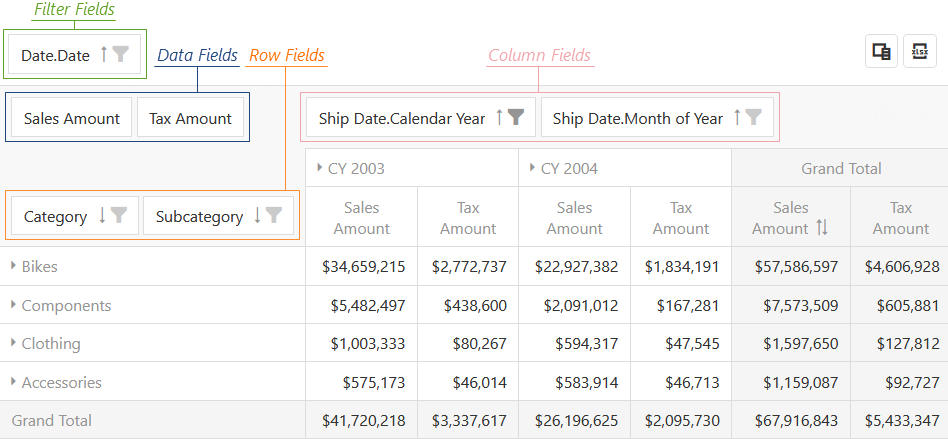
Filter functions (filter builder)
In order to apply complex filters to data, most tables offer a comprehensive filter kit. This allows you to create any nested constructs that follow the following logic:
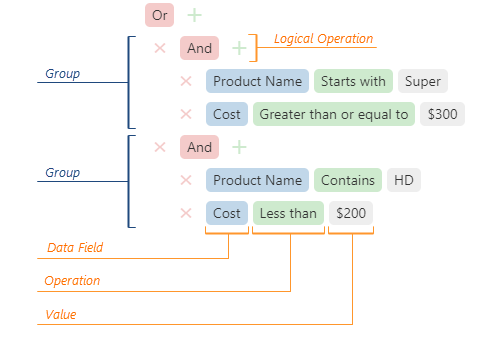
So-called “extended operations” can be set for special fields such as date values or user names. With these you can dynamically restrict yourself as a user or date ranges (e.g. today +2 days).